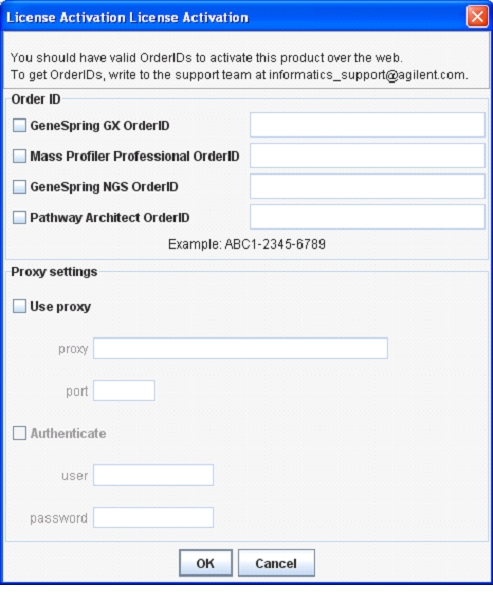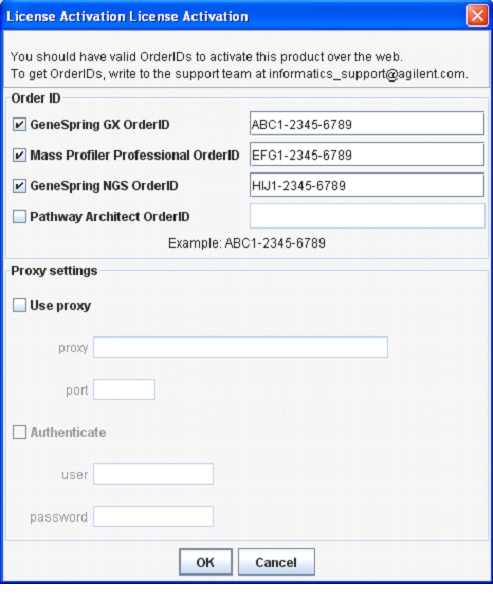Instructions for upgrade of Floating License Server (FLS) from version 11.x to GeneSpring version 12.x
GeneSpring version 12.x contains new functions in the application and brand-new modules for multi-omics analysis and NGS/SureSelect target enrichment. Prior to GeneSpring 12.x, GeneSpring required only one Order ID for multiple modules to operate. For GeneSpring 12.x and future versions of GeneSpring, individual modules will have their own independent licenses (Order IDs). You will continue to get the full functionality and enhanced features of these multiple modules in GeneSpring 12.x clients by continuing to use the same Order ID for FLS. For additional modules, new Order ID(s) should be entered.
The key stages of the upgrade are:
a. Uninstallation of existing Floating server
b. Installation of Floating License Server v12
c. Activation of Floating server with Order ID(s)
A. Uninstallation
1. Login to the machine where the Floating License Server is installed and navigate to the Floating server installation directory (
./lmdown.sh (on Linux or Mac)
lmdown.bat (on Windows)
Type y (yes) when asked for confirmation.
2. Navigate to the 3. Uninstall the old Floating License Server by deleting the 4. Install the new Floating License Server. Though you can do so in any location of your choice, we recommend you install it in the same location as your previous Floating License Server. 5. The activation instructions would depend on your operating system. 6. When the license activation dialog appears, you will notice that you have multiple modules, each with the option of entering a different Order ID.
a) Backup the content from
b) Note down the Order ID from the
c) Check the
(i) The port for the license daemon (the 'lmgrd' process) may have been changed at the end of the first line of the file. If so, make a note of it. The default port is 27000.
(ii) The port for the vendor daemon (the 'strand' process) could have been changed at the end of the second line of the file. If so, make a note of it. The default port is 27010.
B. Installation
C. Activation
• On Linux:
a) If you have X-server enabled, navigate to
./activate.sh
b) If you do not have X-Server enabled, follow the steps detailed in Step 7 below for a “silent” activation.
• On Windows:
Open a command prompt, navigate to the
activate.bat
• On Mac:
Navigate to
./activate.sh
a) Please enter the Order ID you have noted down in Step 2b above in the “GeneSpring GX” module. (Please note: For legacy reasons, we are not separating your existing Order ID into multiple Order IDs)
b) For any additional module, please enter the new Order ID into the appropriate field corresponding to that module.
c) Please also add any proxy information if your web access is through a proxy.
d) Go to Step 9 in all cases except a “silent” authentication.
ENTERING THE ORDER ID FOR GENESPRING GX WILL ACTIVATE THE MODULES THAT WERE PURCHASED BY YOUR ORGANIZATION FOR EARLIER VERSION OF GENESPRING.
7. This step is only for a “silent” activation of the Linux Floating License Server (mentioned in Step 5b for Linux above). Go to Step 9, if otherwise.
a) Create a file server.conf in the directory
This file must have the Order ID that you have noted in Step 2b above and additional Order IDs for each additional module.
The file must have the line :
orderID= GENESPRING_GX \: ORDERID,MODULE2_CODE\:MODULE2_ORDERID
where ORDERID is the Order ID noted in Step 2b above. Refer to the below table for a list of the available module codes.
For example, if you have an additional GeneSpring NGS module, the line should look like:
orderID=GENESPRING_GX\:ABC1-2345-6789,GENESPRING_SS\:HIJ1-2345-6789
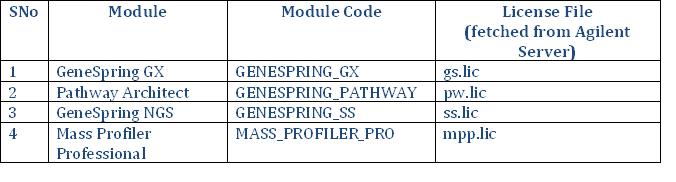
b) If your web access is through a proxy, the file must additionally have proxy settings as described below. (each on a new line in server.conf) proxy=http://proxyserver
port=3128
user=proxyuser
passwd=proxypass
c) Run the command: ./activate.sh silent
8. This will contact the Agilent License Server and activate your FLS, generating different license files for each module (.lic extension) in the
9. All the license files have been explicitly been set to run the 'lmgrd' process at port 27000 and the 'strand' process at port 27010. If there were different ports set up in the original strand.lic file (Step 2c), then please modify the ports accordingly in all the license files. Please note that these ports will have to be open for clients to fetch a license.
10. In case you do not have web access from the machine or if you face problems activating the FLS automatically, you will need to activate it manually as follows:
a) From a browser, go to the Manual Activation page:
http://lcosgens.cos.agilent.com/gsLicense/MultipleActivate.html
b) Enter the Order ID noted in Step 2b above in the “GeneSpring GX” field. Enter additional Order IDs in the appropriate fields.
c) Upload the activation key file manualActivation.txt from the
d) In response, the multiple license files will be sent to the designated person (designated at the time of Order ID creation) via email as an attachment. This may not be you; if you do not receive the license via email, contact technical support (informatics_support@agilent.com ) with your Order IDs to look up the email address of the person who did receive the license via email.
e) Save these attachments into the
f) If there were any changes to the port numbers in the old strand.lic file, make the changes accordingly in all the license files.
11. Start the Floating License Server by navigating to the
./lmstart.sh (on Linux or Mac)
lmstart.bat (on Windows)
In case if you face any problems, please contact GeneSpring Technical Support at informatics_support@agilent.com